Did you know that you can actually buy load online using BPI Online Account? Given that you have a BPI Account and you have enrolled it to BPI online banking, you can actually load your Smart, Globe, TM, TNT or Sun Cellular prepaid phone!
Like most of prepaid phone users, I usually go to a store to buy load or buy from a friend. However, it is actually pretty convenient and fast to just load though BPI Online account.

Before, I am limited to the thought that Bank of the Philippine Islands (BPI) is one of the best banks to open a savings account, get a credit card, apply for a car loan, things like that. Little did I know that you can actually buy load!
As long as you can login to your BPI Online account, whether you use their mobile app or access it though their website, it doesn’t matter. The process is the same if you are using a mobile phone or a computer right now, this cool service is available in both.
Step 1: Login to BPI Online
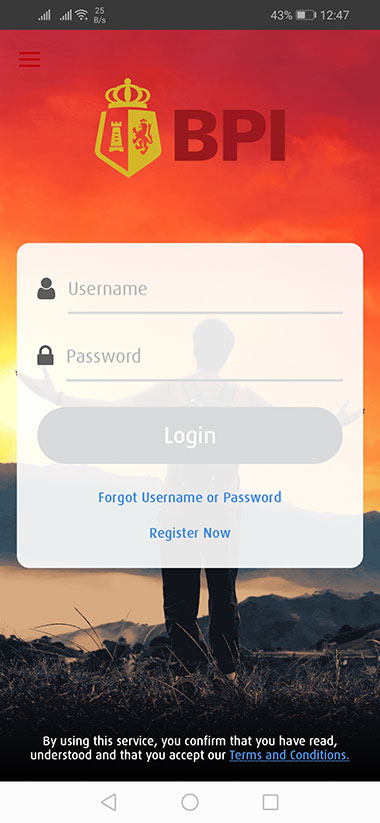
For this guide, I’ll be using the BPI Online mobile app. I know you have installed their app as well to conveniently check your account balance and other financial transactions.
So first, login to your BPI Online account.
Step 2: Choose Load Prepaid Phone

Most likely, you are seeing your account balance, for me, yes seeing my current balance makes me sad for now. Anyways, click on the hamburger (menu) icon at the top. Click on to Payments/Load then choose Load Prepaid Phone.
Step 3: Fill Up Form

You need to fill up the prepaid phone reloading form.
In the Load from option, choose a BPI account (Savings Account, etc) you have enrolled. For me, I only have Savings Account so click on that.
The Load to input allows you to choose a mobile network – Globe, Smart, TM, TNT, Sun Cellular among others. Select the mobile network of the phone number you’re loading to. If you are not careful on this step, your process may fail so make sure to choose the right mobile network.
Then, enter the mobile number you want to load in the Mobile Number input. Make sure it’s 11 digits like 09181234678. Click the “unenrolled 09181234678” if it’s being displayed.
The Notes input is optional but you can fill it up, it will just be included in the email notification once your transaction is successful.
When you are done, click on the Next button.
Step 4: Confirm

In this step, you just need to review your added details: Load from, Load amount and Load to. If there are wrong details, you can always click on Edit option.
If all set, then click on Confirm button for BPI to process your load request.
Step 5: One-Time PIN

BPI will send you a One-Time PIN. Click on to Yes, send me the code button.
You familiar with this because on performing online transactions, BPI does need an OTP, a code that will be sent to your enrolled mobile number for security purposes.
Step 6: Enter OTP

The last step would be to confirm your One-Time PIN (OTP).
Enter the OTP that was sent to your BPI registered mobile number. Then click Submit.
That’s it! You’ll receive your prepaid load and a success notification message will also be emailed to your BPI registered email account.

Is there a fee if I load 50 pesos to my mobile number?